Configuring SBC User Information Table through Web Interface
You can configure the SBC User Information table with SBC users through the Web interface.
| ● | Before you can configure the SBC User Information table, you need to enable the SBC users feature (see Enabling the User Info Table) so that it's available in the Web interface. |
| ● | The maximum number of users (rows) that can be configured in the table is according to how many far-end users ("Far End Users (FEU)") are defined in the device's License Key (see Viewing the License Key). |
You can configure users in the table, by doing the following:
| ■ | Manually adding users (described below). |
| ■ | Importing users from a file: From the Action drop-down list, choose Import. To configure users in a file for import, see Configuring SBC User Information Table from a Loadable File. |
When you import a file, all previously configured entries in the table are deleted and replaced with the users from the imported file.
The table also allows you to do the following:
| ■ | Export configured users to a file (.csv file format): From the Action drop-down list, choose Export and save the file to a folder on your computer. |
| ■ | Register and un-register users: |
| ● | To register a user: Select the user, and then from the Action drop-down list, choose Register. |
| ● | To unregister a user: Select the user, and then from the Action drop-down list, choose Un-Register. |
The Register and Un-Register buttons are applicable only if the user's assigned IP Group (see 'IP Group' parameter below) is configured so that the device initiates registrations (i.e., IP Group’s 'Registration Mode' parameter is SBC Initiates Registration). The device uses the IP-to-IP Routing table (see Configuring SBC IP-to-IP Routing Rules) to determine where to send the SIP REGISTER request for the user. It searches the table for a rule whose 'Source IP Group' parameter matches the user's assigned IP Group (below), and then sends the REGISTER to the IP Group specified in the rule's 'Destination IP Group' parameter (referred to as the serving IP Group).
You can also enable the device to synchronize registration between all users in the SBC User Information table and all Accounts (configured in the Configuring Registration Accounts) that register to the same proxy server (serving IP Group). Upon registration failure (timeout or failure response) with the proxy server, only the user or Account that first detected the failure, continues its attempt at registering (sending REGISTER requests) to the proxy server. For more information, see the parameter's description.
The device also uses the SBC User Information table to classify incoming SIP dialogs from users. When it receives an incoming SIP message (e.g., INVITE), it searches the table for a matching user ('Local User' parameter below) and if found, classifies it to the IP Group assigned to the user.
| ➢ | To configure SBC User Information table through Web interface: |
| 1. | Open the SBC User Information table (Setup menu > Signaling & Media tab > SBC folder > SBC User Information). |
| 2. | Click New; the following dialog box appears: |
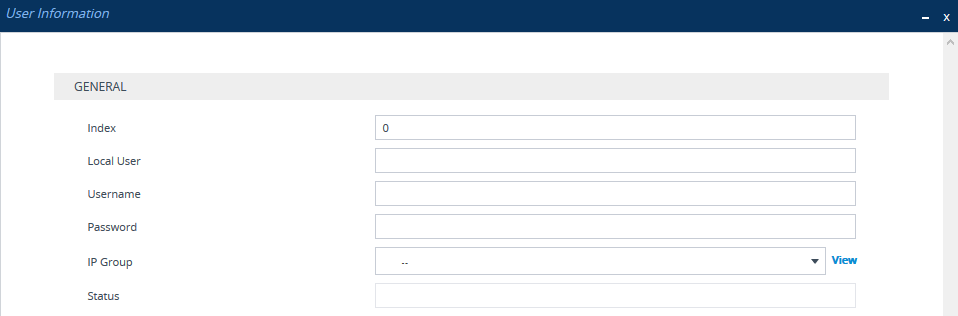
| 3. | Configure a user according to the table below. |
| 4. | Click Apply. |
SBC User Information Table Parameter Descriptions
|
Parameter |
Description |
||||||||||||
|---|---|---|---|---|---|---|---|---|---|---|---|---|---|
|
'Index' [Index] |
Defines an index number for the new table row. Note: Each row must be configured with a unique index. |
||||||||||||
|
'Local User' [LocalUser] |
Defines the user and is used as the Request-URI user part for the AOR in the database. The valid value is a string of up to 60 characters. By default, no value is defined. Note: The parameter is mandatory. |
||||||||||||
|
'Username' [Username] |
Defines the username for registering the user when authentication is necessary. The valid value is a string of up to 60 characters. By default, no value is defined. Note: To configure the device to act as an authentication server and challenge incoming SIP requests from this user, configure the 'Authentication Mode' parameter of the user's IP Group to SBC as Server. If the 'Username' parameter is not configured, the device uses the username configured in the IP Group's 'Username As Server' parameter. |
||||||||||||
|
'Password' [Password] |
Defines the password for registering the user when authentication is necessary. The valid value is a string of up to 20 characters. Note:
|
||||||||||||
|
'IP Group' [IPGroupName] |
Assigns an IP Group to the user. The IP Group is used as the Request-URI source host part for the AOR in the database. To configure IP Groups, see Configuring IP Groups. Note:
|
||||||||||||
|
'Status' [Status] |
(Read-only field) Displays the status of the user:
|